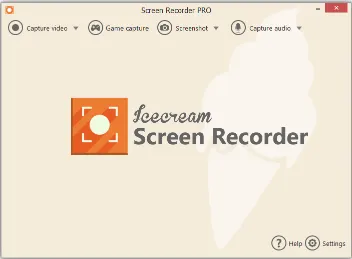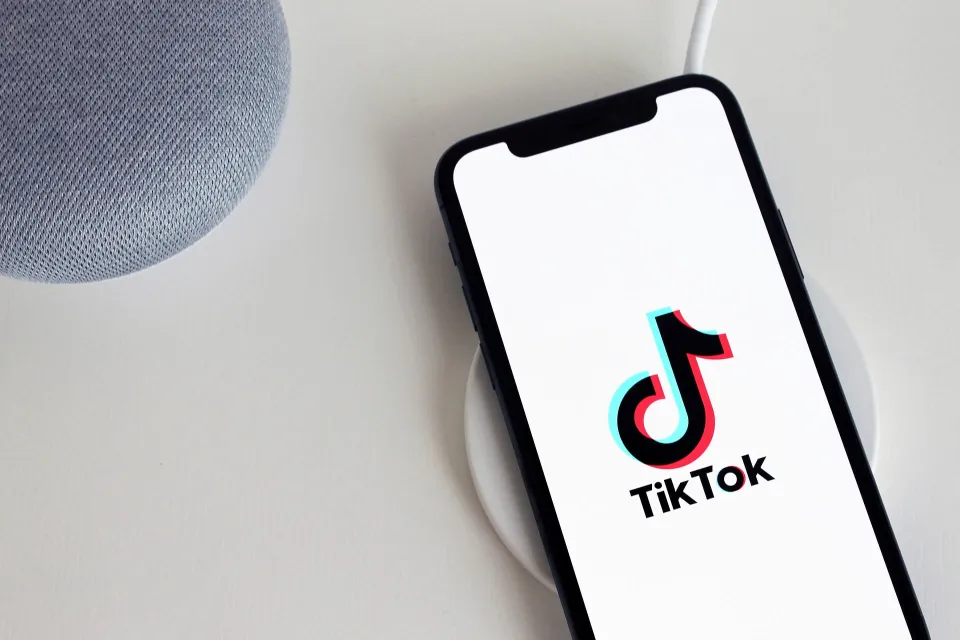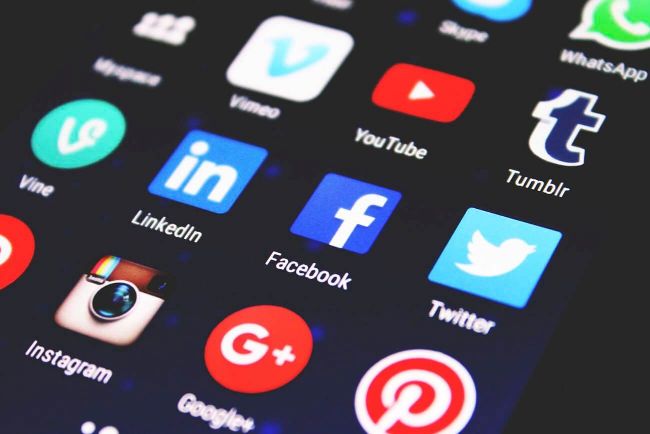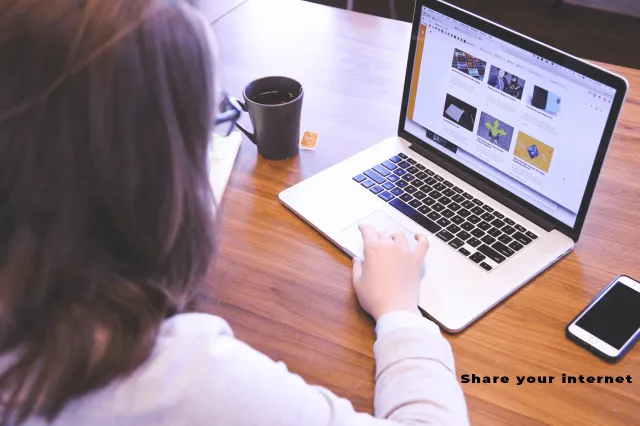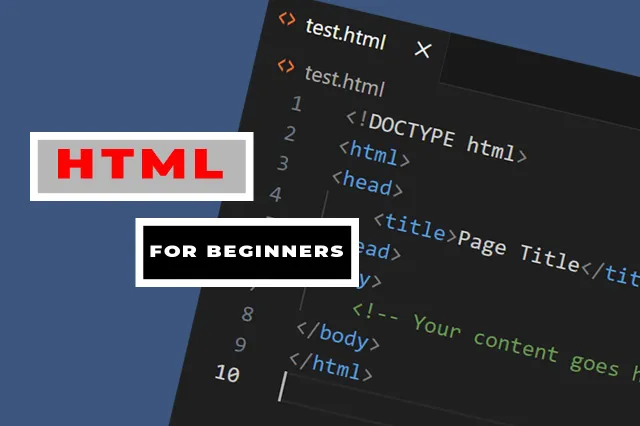Being able to access raw data stored in databases directly from Excel can unlock powerful data analysis capabilities.
Understanding the Benefits
Setting up a connection between Excel and SQL allows pulling live data into your worksheets. This is helpful for tasks like report generation, dashboard creation, and data modeling directly in Excel. Any updates to the source database are automatically reflected in your Excel files as well. By connecting Excel to SQL, analysts gain:
- Access to larger datasets than loading into Excel alone
- Always up-to-date information from the database
- Ability to perform calculations, create pivots and dashboards using “live” data
- Consistency across reports by connecting different Excel files to the same data
Connecting Excel to the SQL Database
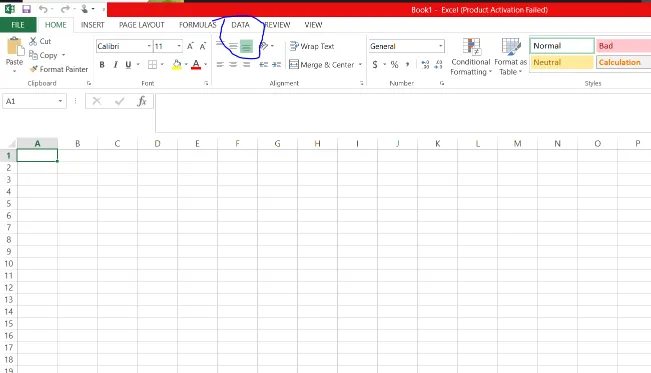
In Excel, click the “Data” tab and select “From SQL Server” in the “Get External Data” section. This opens the SQL Server Import and Export Wizard. Enter the server name copied from SSMS. Choose “Windows Authentication” and click Next. Select the database from the dropdown, click “Connect to a specific sheet” and enable multiple table selection if required. Click Next and Finish.
Updating and Refreshing Datasets
To refresh data from the external source, right-click any cell touching the imported range and select “Refresh”. This will update all imported data from the SQL tables. Consider adding a Refresh button or data connection status indicator to worksheets for convenient access. You can also set automatic refreshes on a schedule.
With the connection established, Excel can pull new or modified rows added to the SQL tables since the last refresh automatically. This ensures analysis always uses the latest information.