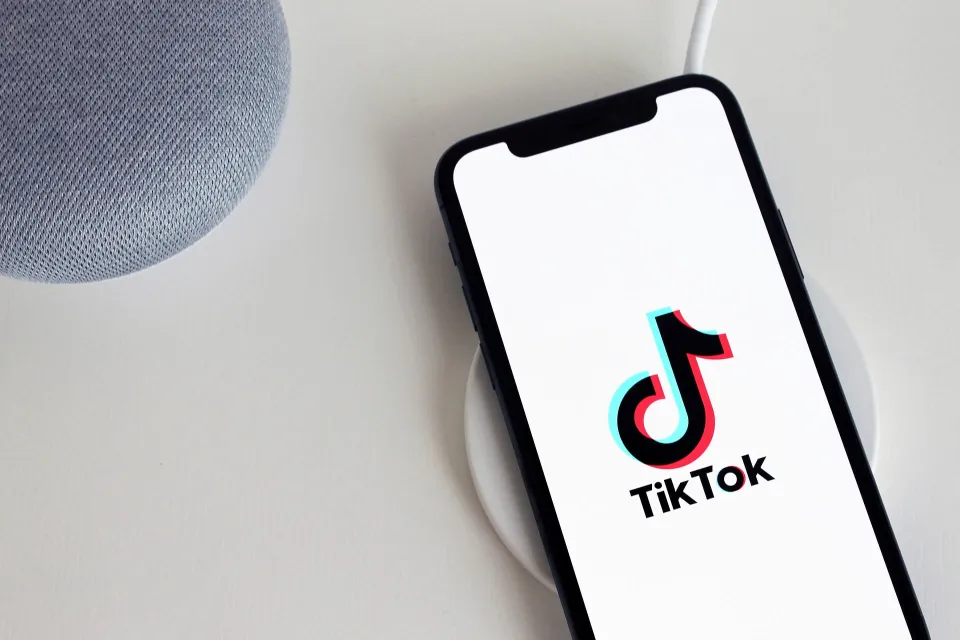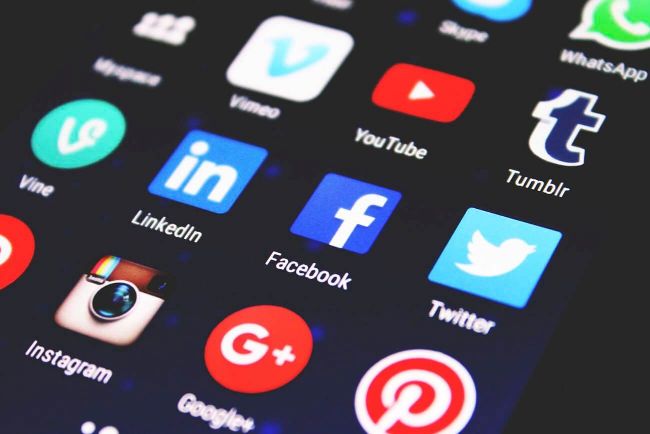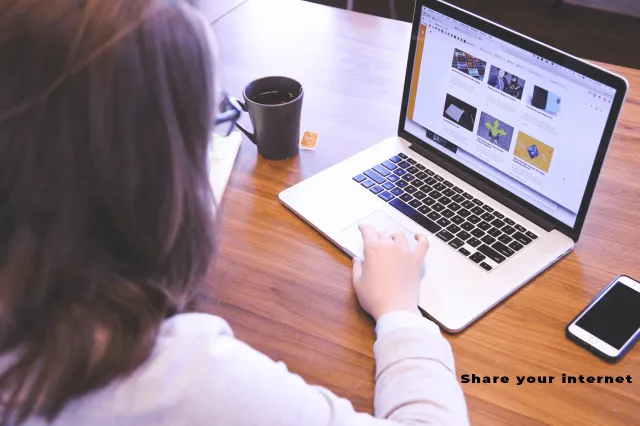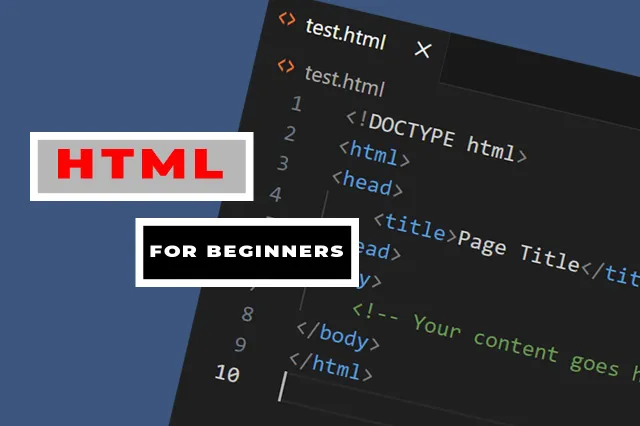An application or software tool called a screen recorder enables you to record and capture everything that occurs on the screen of your computer or other device. Activities like software demos, presentations, gaming sessions, video tutorials, and more fall under this category. Screen recording is frequently used to provide tutorials, share experiences, troubleshoot issues, and create educational content. Here’s a quick rundown of screen recorders along with some illustrations:
Important Screen Recorder Features:
Screen Capture: A screen recorder can record the whole screen, a chosen area, or just one window from an application.
Audio recording: To enable voice narration, they can record microphone input or system audio, such as the sound from your computer.
Annotations: A lot of screen recorders include with capabilities that let you annotate the recording with text, shapes, arrows, and highlights.
Editing: You can trim, chop, or apply effects to your recordings using the basic video editing facilities that come with some screen recorders.
Exporting: Videos that have been recorded can be published straight to websites like YouTube or stored in a variety of formats (such as MP4 and AVI).
How to install on Windows PC
To download the installer, go to the Icecream website (https://icecreamapps.com) and click the “Download” option.
After the file has been downloaded, open it and follow the prompts to click “Next” and “Install” to begin the installation process.
It might be necessary to end any open programs in order for the installation to finish.
Once the installation is complete, search the lower right corner of your screen for the Icecream symbol in the system tray area.
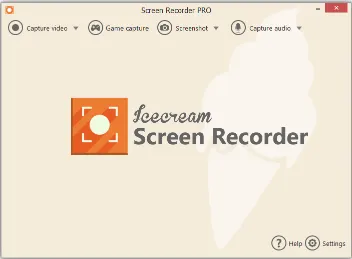
On MacBook
Download the DMG file from the Icecream website on your Mac. Double-click the downloaded file in your Downloads folder, and drag the Icecream app icon into your Applications folder. You can access Icecream from the Applications folder or by using Spotlight search.
Once installed, launch Icecream to access user-friendly sharing, scheduling, and recording features. Select the screen region to record and press Record. Use the Play button to review your clips.
If you have any questions during the download or installation, feel free to ask. Enjoy using Icecream to capture coding sessions and tech courses!