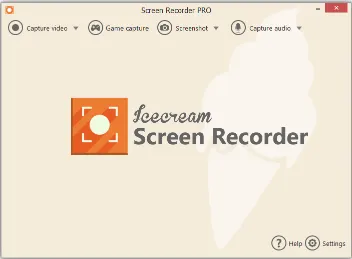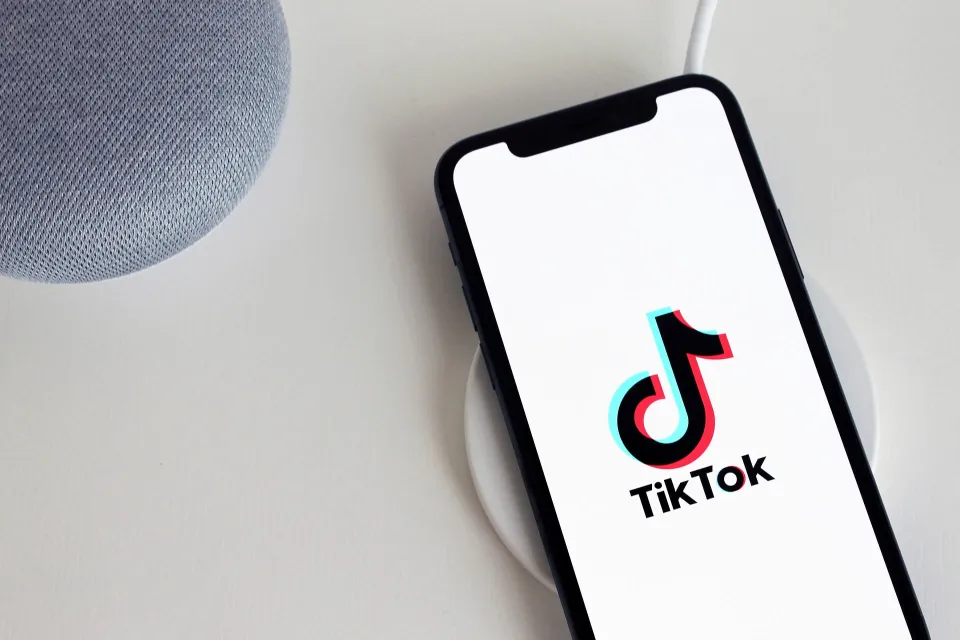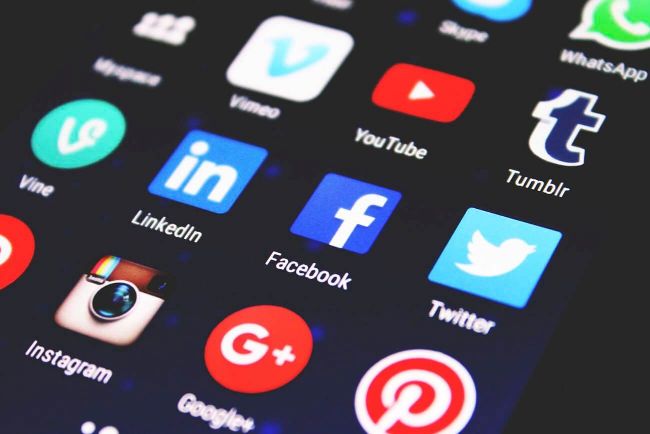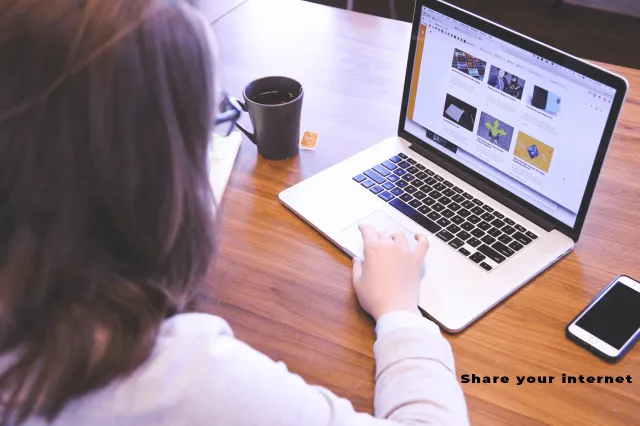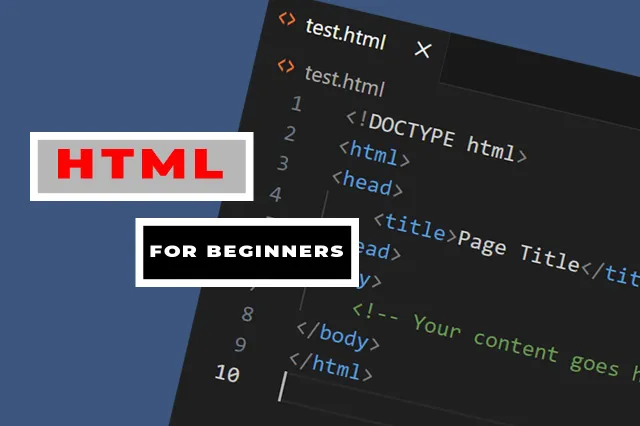Here are the steps to add an email account to your Gmail application on your mobile phone in a structured format for even beginners to comprehend: Adding any type of email account to the Gmail app on your phone is possible by following the basic steps below:
Creating a new Gmail account
First and foremost, if you do not have Gmail account you can follow the systematic steps below to create an account for yourself before learning how to add it to your phone for synchronization. But if you already have an account and remember all your credentials you can simple move on to the second approach where you add the email to your Gmail application.
- Open your web browser and go to gmail.com
- Click “Create account” near the top right of the page.
- Enter your full name, desired username and password. Your username will be your email address.
- Select if you want to join an existing organization or create a personal account.
- Enter your birthdate and select “Next” to continue.
- Google may ask for additional information like a phone number for increased security.
- You’ll then need to verify your account via email or text code sent by Google.
- Once verified, you can set up your profile by adding a photo and info.
- You’ll now have access to Gmail, Google Drive, Photos, and all other Google services.
- Remember to sign out of any public devices when finished. Change password periodically.
Adding account to the Gmail app.
- Open the Gmail app and click on the profile icon at the top right corner.
- Scroll down and select “Add account” then choose “Other” from the list of options available.
- Select “IMAP” as the account type then enter your email address and password.
- For the incoming server, enter “mail.yourdomain.com”. For outgoing, use the same.
- Choose your notification preference – every 15 minutes, 30 minutes, or 1 hour.
- Give the account a label/name and select options like downloading attachments over Wi-Fi.
- Click “Next” to finalize setup. The account will now show under your other emails in Gmail.
- To view emails, click on the account name. To reply, use the same process as regular Gmail emails.
- You can delete the account later by going to “Settings”, “Accounts”, selecting it, then “Remove account”.
How to remove the account later from the app.
Here are the additional steps for removing the email account from the Gmail app on your phone later when you release that you don’t need it again to be part of your Gmail app accounts:
- Open the Gmail app and click on the profile icon at the top right.
- Select “Settings” from the menu.
- Scroll down and choose “Accounts and import” from the settings options.
- Locate the account you want to remove from the list.
- Click on the three-dot menu next to that account name and select “Remove account”.
- A pop-up window will appear, confirm you want to remove the account by clicking “Remove”.
- The app will finalize removing access to that account on your phone. It does not delete the actual email.
- You will no longer see emails from that account in your Gmail app inbox.
- To re-add the account later if needed, follow the initial setup steps outlined earlier.
Let us know if you require any clarification or have additional questions! you can use the comment section to also reach out or even by emailing us to provide you with any additional tech related problems you encounter at anytime.