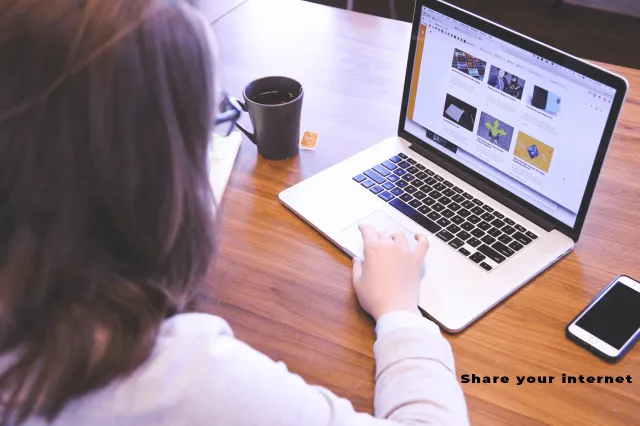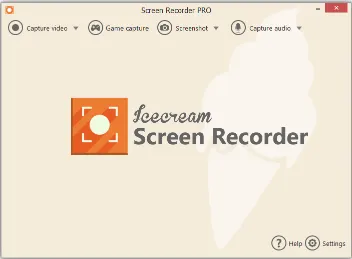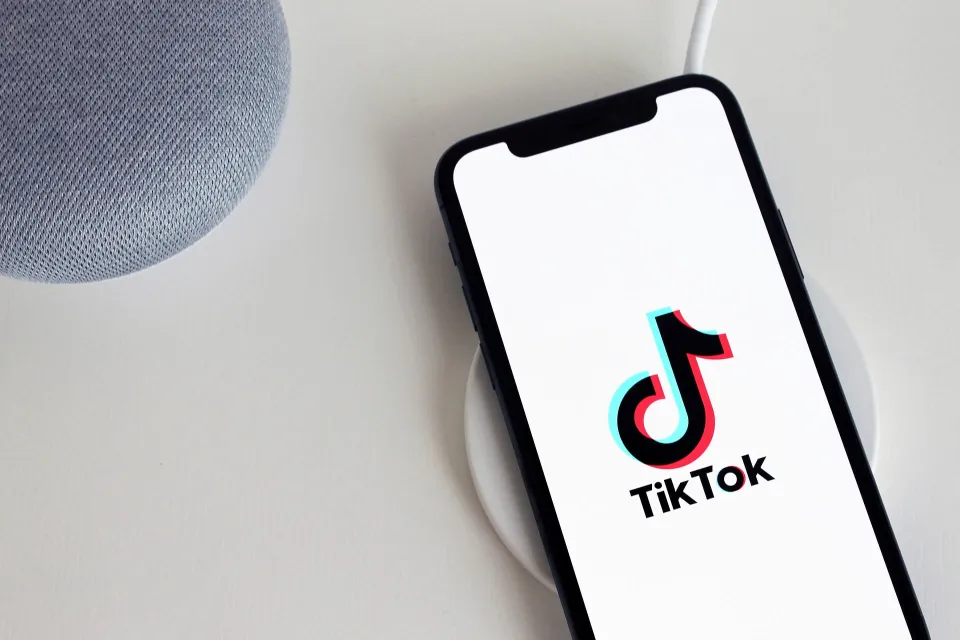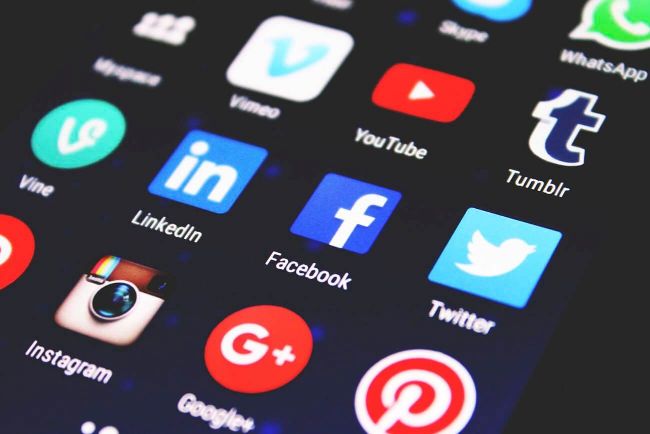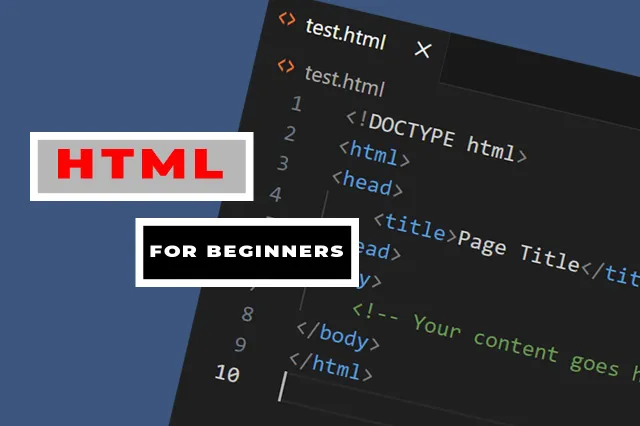Sharing a laptop’s internet connection wirelessly is so convenient when you need online access on the go. A few extra tips that may be useful:
- For security, consider using a randomly generated password instead of default ones.
- The 5GHz bandwidth works better for streaming/gaming as it’s less crowded, but 2.4GHz has wider range so may be better if mobility is important.
- Android and Windows both allow customizing hotspot settings like automatically turning off when laptop sleeps/powers off. This saves battery when not in use.
- Checking for firmware/driver updates on the laptop periodically helps ensure best hotspot performance over time.
How To Setup The Sharing.
- Open the network settings and click on the wireless hotspot option.
- Enter a name and password for the hotspot.
- Select the appropriate bandwidth option.
- Click save and then turn on internet sharing.
- Switch to showing your phone screen and to settings and click on Wi-Fi to see the WI-FI networks available.”
- Test the connection by loading a website to confirm it’s working.
Seeing the actual steps makes the process much less intimidating for beginners. We strive to help people stay confident with technology. Let me know if any other tips would be helpful to share!
Also for a clear and simple understanding you can watch the short video below for assistance.